This task removes the Pharos Popup from trusted applications and turns on the Application Level Firewall included with Mac OS X. The relevance checks for the bundle identifier in the ALF preference file.
When installing the new Pharos Remote client, please make sure to uninstall the old version of the client. To download the newest version of the Pharos Popup client go to the instructions.
To uninstall the Pharos Popup client please follow the directions listed below:. Open Finder window and select Macintosh HD on your primary hard drive. Then select Library Application Support Pharos Utilities.
Double click the Uninstaller application and check the box next to Pharos Popup. Click Continue.
Click Continue again and enter the administrator Name and Password if necessary. Following the uninstallation, click Done. The Pharos Popup should now be uninstalled and remote printers should be removed. To mount Macintosh HD on your desktop please follow the directions listed below:. Go to Finder Preferences. Select Sidebar tab. Under Show these items in the sidebar, select Hard disks.
Macintosh HD will now appear in the Finder window under Devices. Please Note: Printers will automatically removed by uninstalling the Popup software.
Before you install, confirm that ports 515 and 28303 are open on any firewall you are running. Visit the to download the Pharos Popup Client for Mac OS X. Double-click on the installer to run it. You may need to authenticate as an administrator to run the installer. Select the volume to install the Popup application and click Install. Mac OS X 10.7 or later. Open System Preferences and click on the Printers & Scanners icon. Click the + button.
Hold down the Control key on the keyboard and click anywhere on the toolbar. From the popup menu that appears, select Customize Toolbar. Drag the Advanced icon to the toolbar and close the customization dialog. Click on the Advanced button in the toolbar. From the Type popup button, select Pharos Print Server.
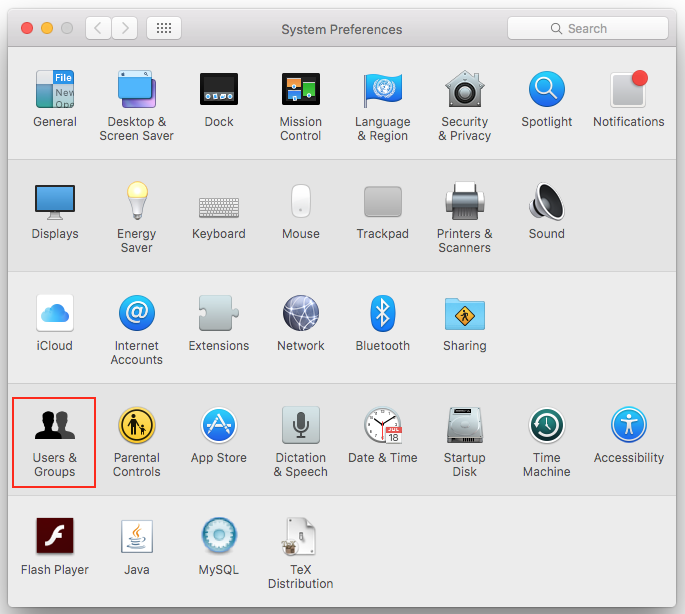
Enter values of Device Name, Device URI and Printer Model based on printer. The new Popup queue will now show up in the list of printers. To print to the new queue, select it from the printer popup button in the print dialog of any application.
Pharos Popup 8.0 For Mac Free
Printer details ACCC Lab Printers.